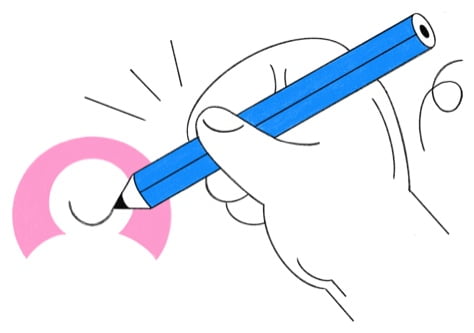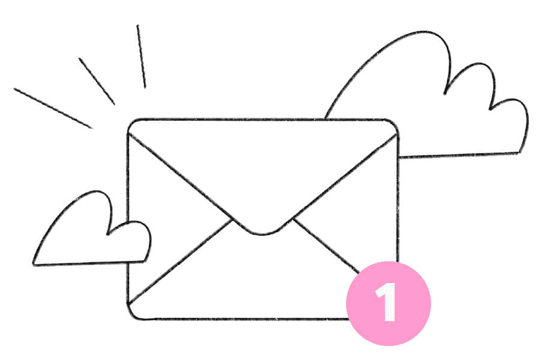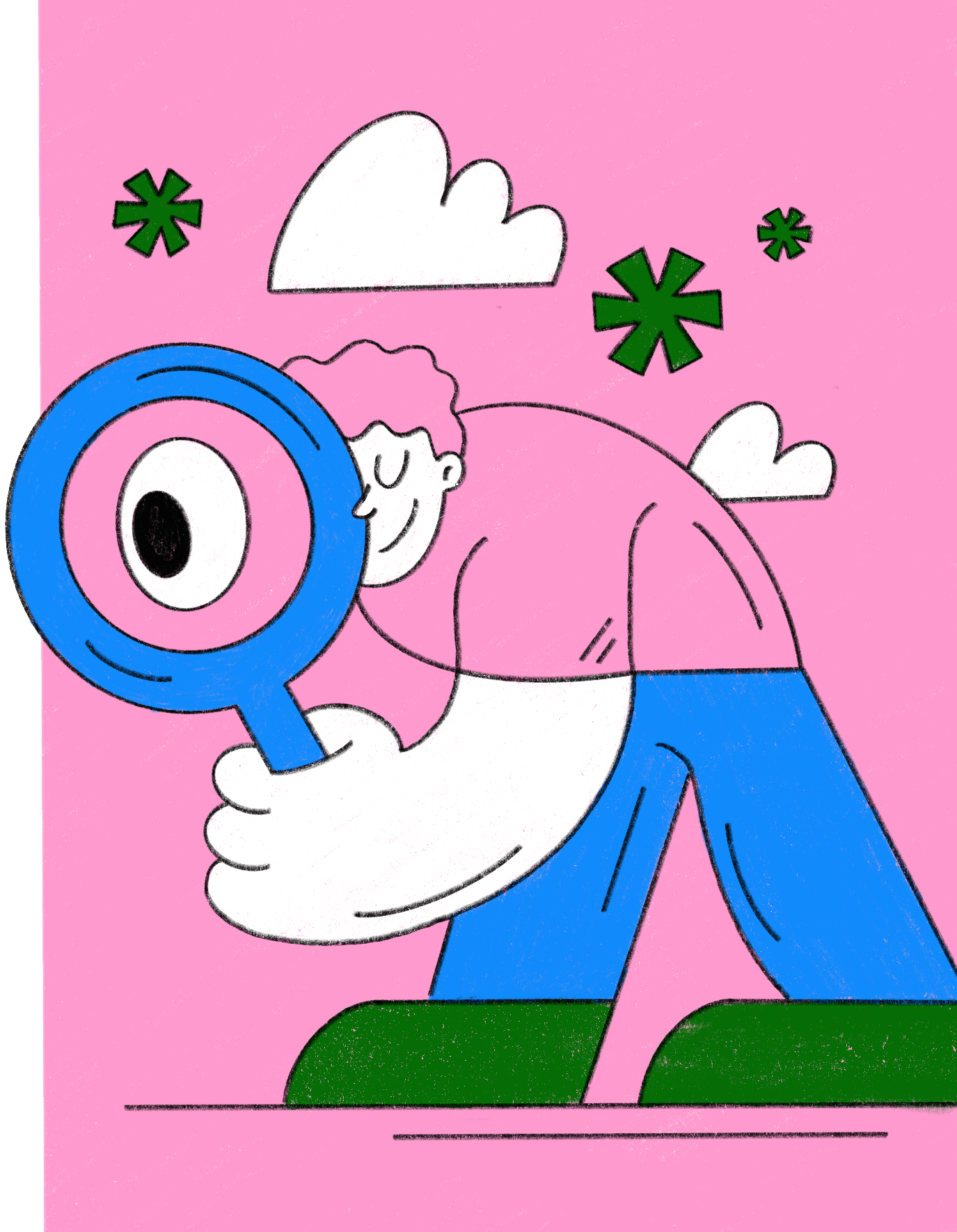Creating your Spot Gloss file is easy. We recommend using Adobe Illustrator. You can choose to have your card either single or double-sided.
- Create Your Design: Start with your main design as usual.
- Add a Spot Gloss Layer: Create a new layer specifically for Spot Gloss. On this layer, use solid black to mark the areas where you want the glossy effect to appear (such as logos or text).
- Save the File: Once you’re happy with your design, save the file as an EPS or PDF.
That’s it! You’re all set to make your card shine.
For advanced users, you can read this more: How to Prepare Print-Ready Files for Spot Gloss