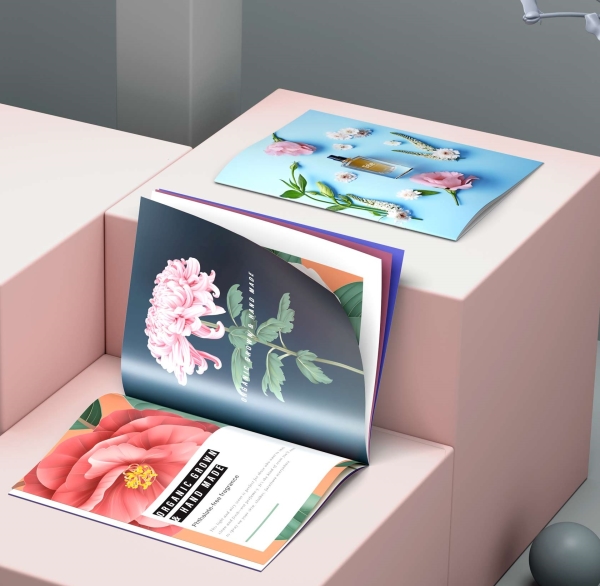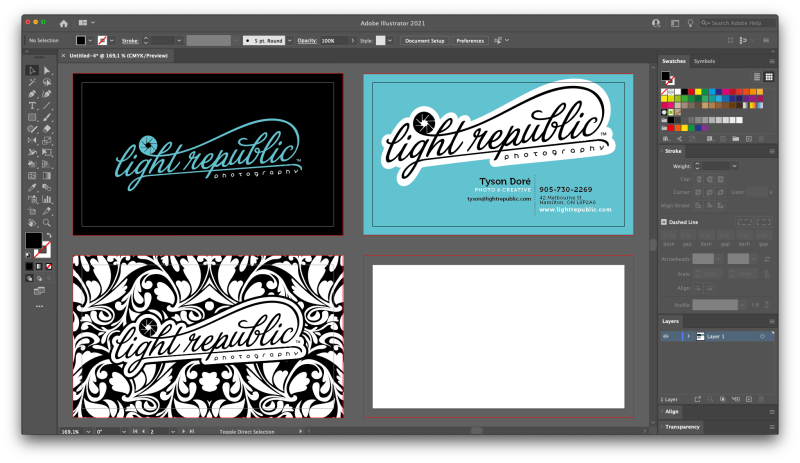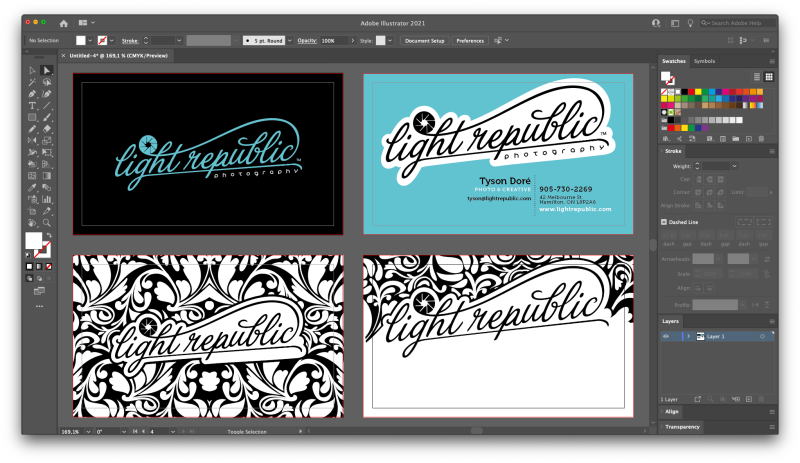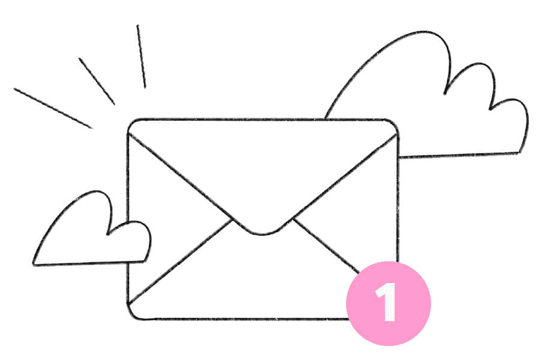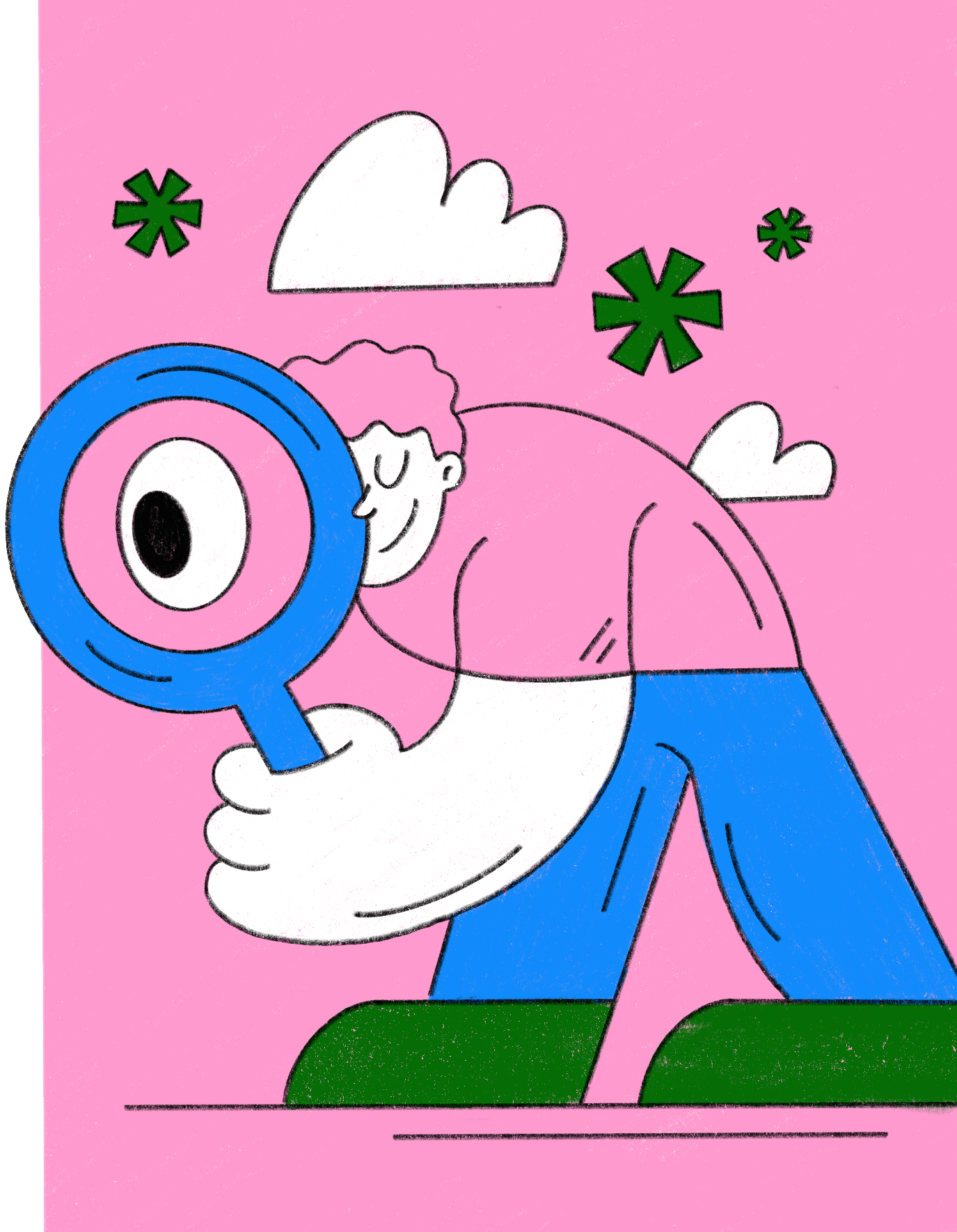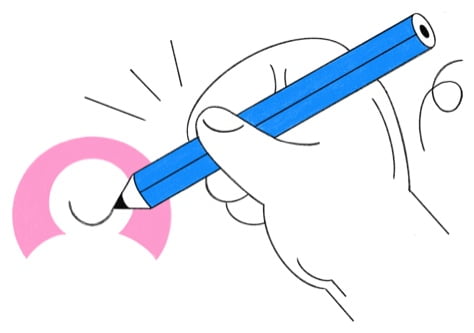TUTORIALS
Watch Now: The Art of Letterpress Printing For Business Cards
If you’ve ever seen and felt a letterpress business card, you’ve probably wondered how it was made. Well, to help you understand the artistry that goes into making letterpress, we give you a look behind-the-scenes with an insightful, step-by-step video.
Oct 25, 2019
•
4 min read