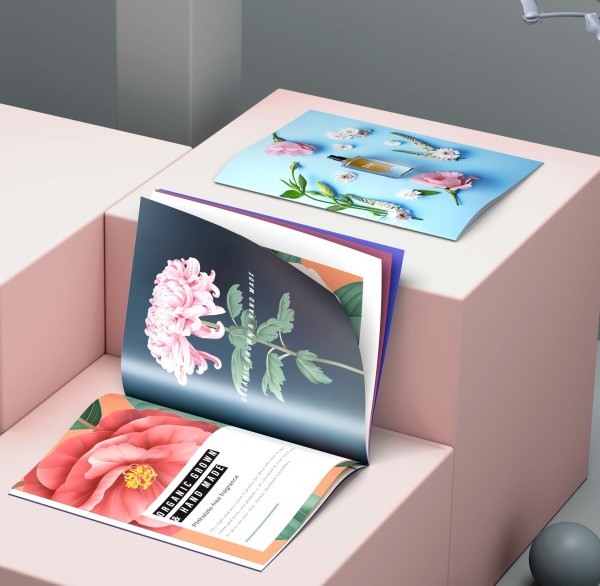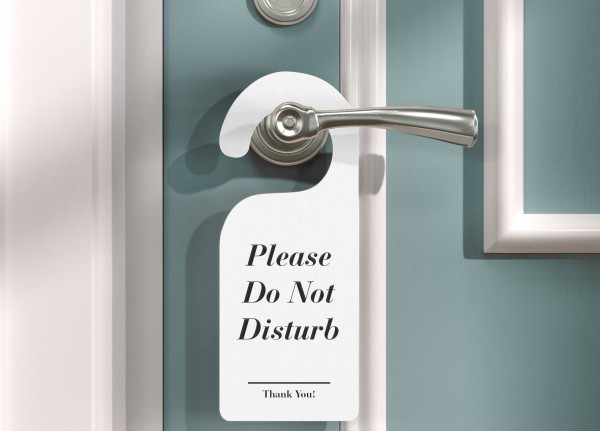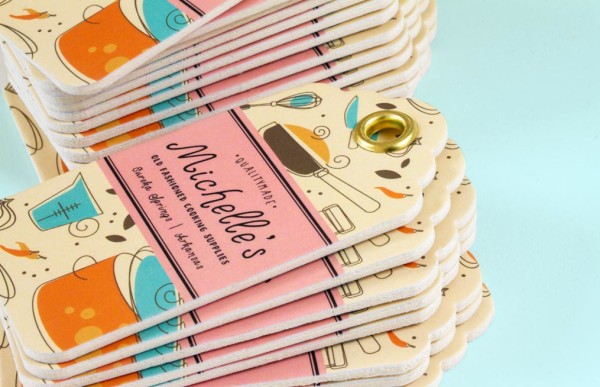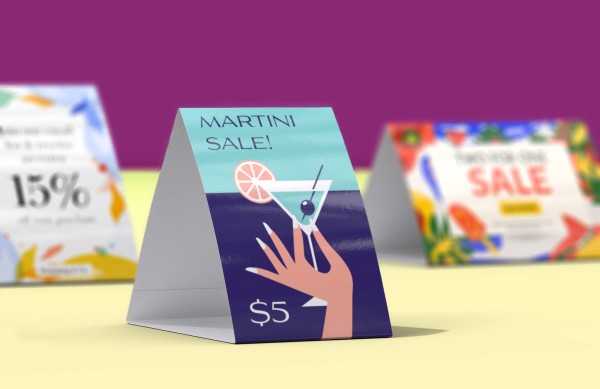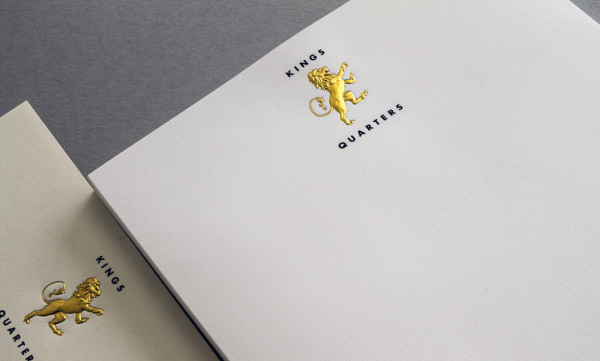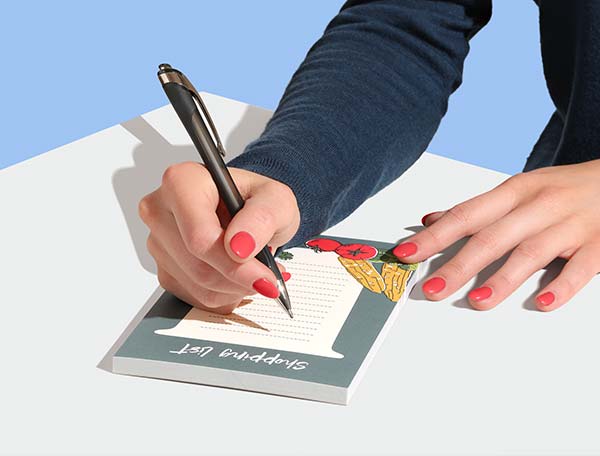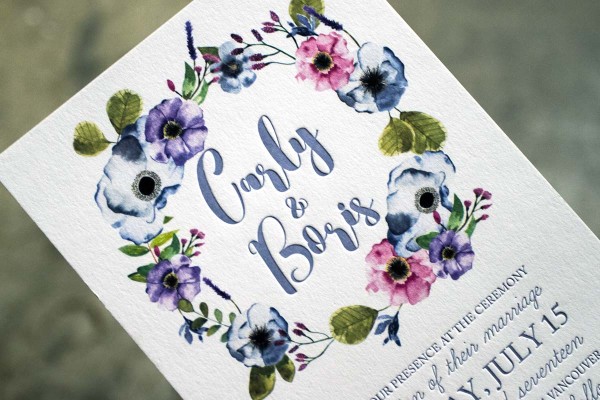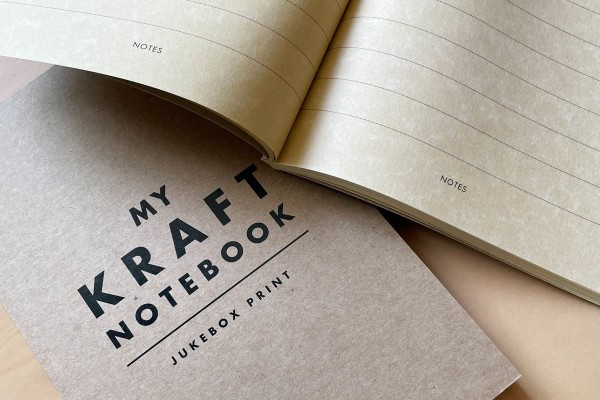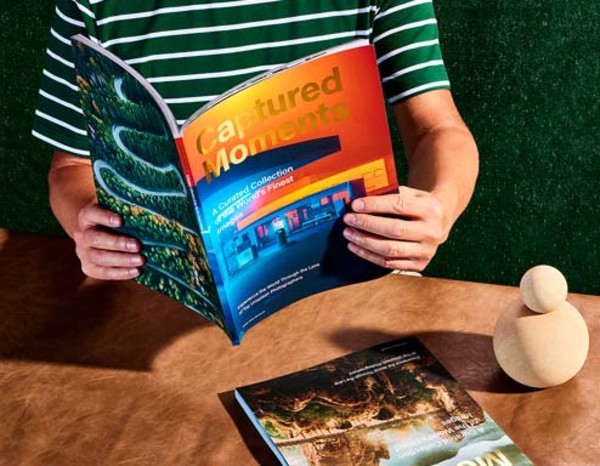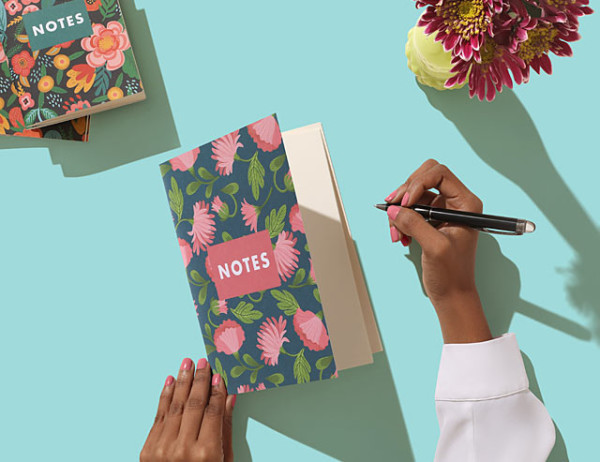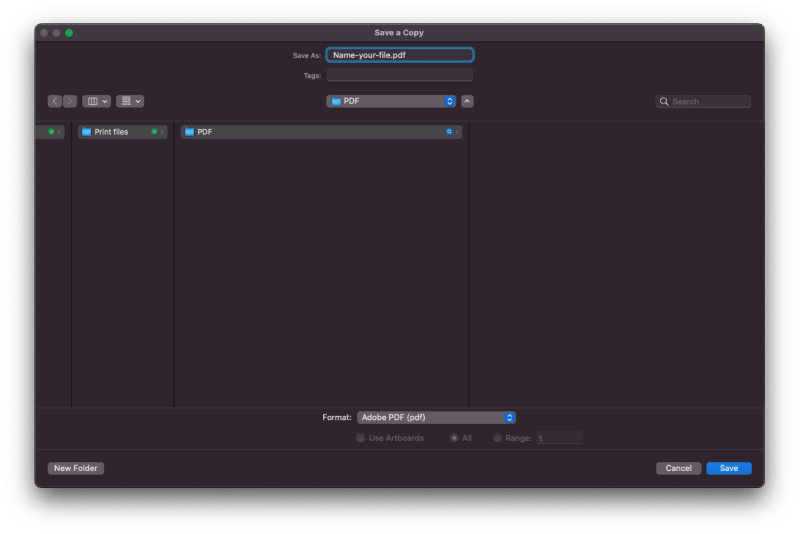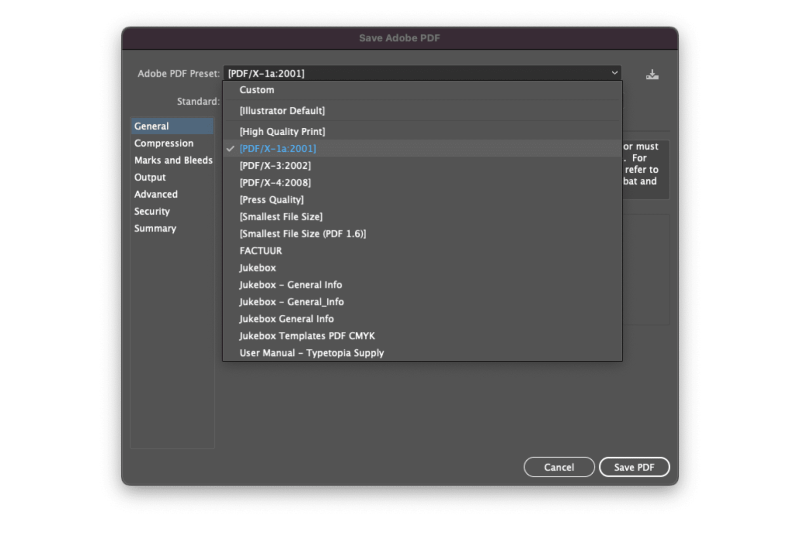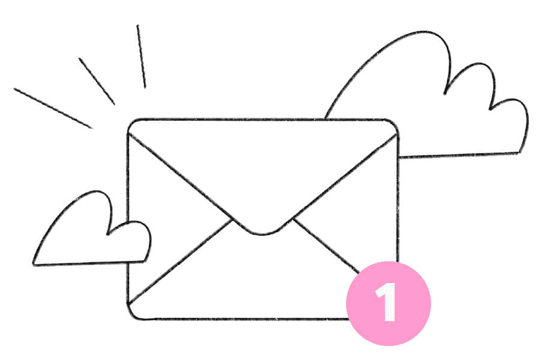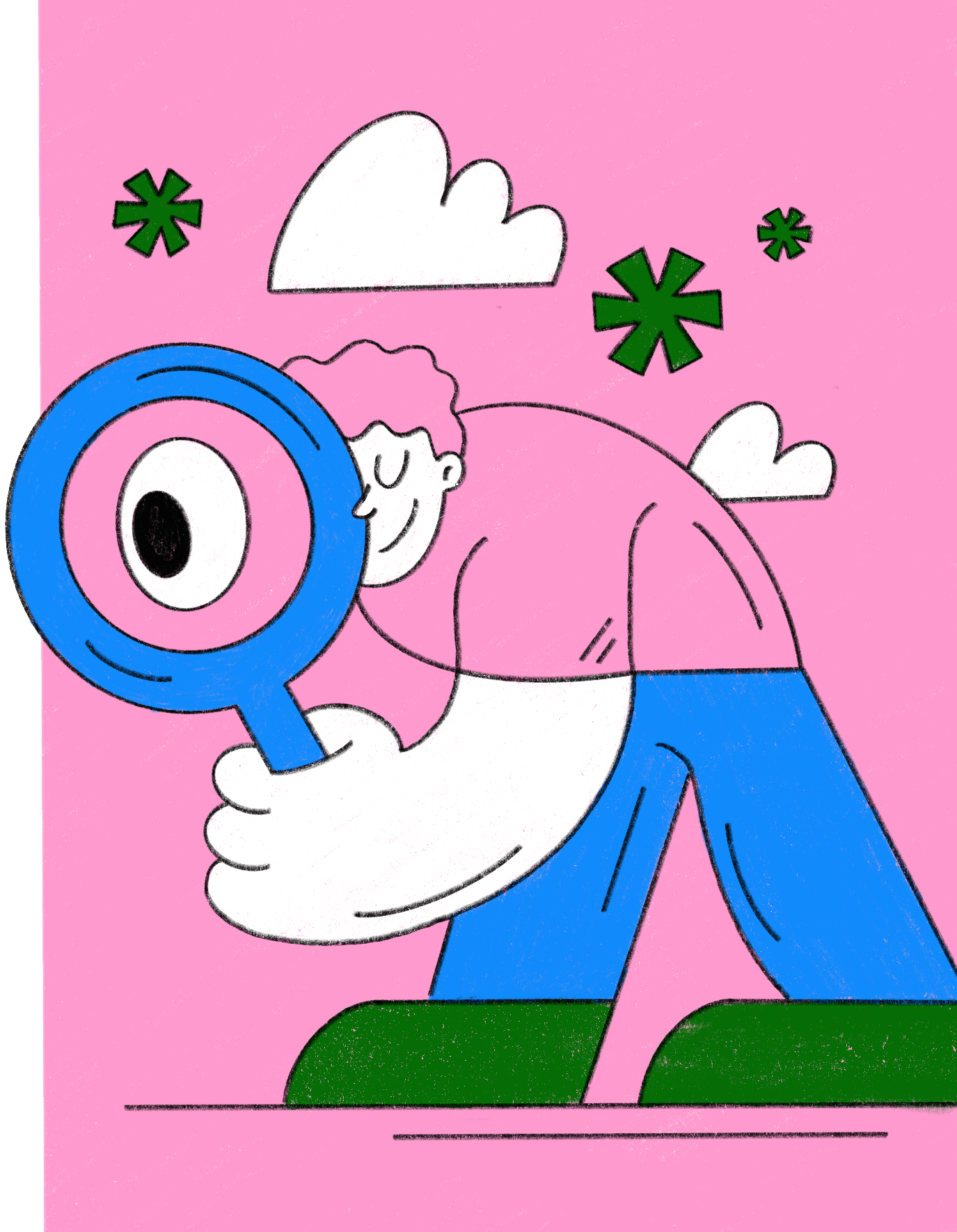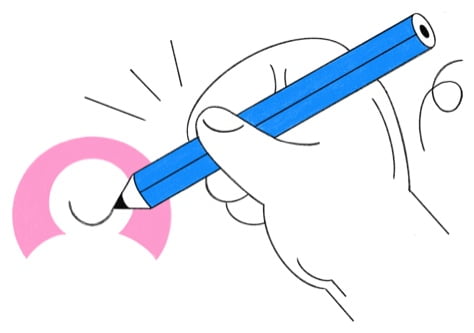As a designer, you know there is nothing worse than spending time developing a design and then having to rewrite it due to font compatibility issues. Fortunately, embedding fonts in Adobe Illustrator is a straightforward task that will ensure your text looks consistent on any device.
This guide will walk you through embedding fonts in Illustrator so you can continue to work with your fonts and maintain the integrity of your text.
Why embed fonts in Illustrator?
Embedding fonts in Illustrator is a great way to maintain the integrity of your design. It ensures that the text in your design looks consistent, no matter where it is viewed. It also makes it easier for other people to work with the file after you have finished working on it as they can access all of the fonts used.
If you don’t embed your fonts in a PDF, the person who opens the file after you on a different device without having the fonts installed will see something like this:
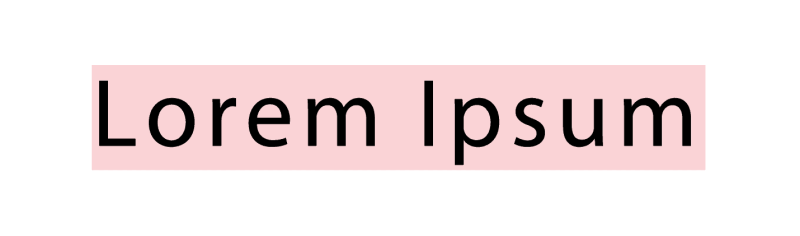
Because the file isn’t editable anymore, it’ll take extra time and effort from both sides to fix this problem.
Embedding fonts also helps create a smoother workflow since there’s no need to convert the text to outlines. Converting text to outlines can sometimes cause problems when the original file is rewritten, or it could negatively affect the appearance of your text.
How to embed fonts in Adobe Illustrator
To embed fonts in Adobe Illustrator, follow these steps when exporting your file.
- Go to ‘File’ and click ‘Save a Copy’.

- Select ‘Adobe PDF (pdf) as the format, click ‘Save’.

- In the ‘Save Adobe PDF’ dialog box, go to the ‘Adobe PDF Preset’ option and select ‘PDF / X-1a; 2001’.

- In the ‘Advanced’ panel you’ll notice the message ‘All fonts with appropriate permission bits will be embedded’. This is another indication for you to

- Set the rest of your prefered settings such as Marks, Bleeds and Color Conversion.

- Click ‘Save PDF’.

That’s it! Now you’ll be sure that the fonts will be visible correctly by anyone who opens the file and needs to make any edits after you. Also important, making sure your prints look the same as they should and you won’t be surprised by any differences. Our Prepress Team is beloved by their alertness but it would be even better to avoid this.
Font licensing
The font version you used for your design may be licensed in a way that withholds you from embedding it or even from converting it to outlines. This could be fixed by upgrading your license that grants you more permission but it may be the case that you’ll need to find a different font.
Below we’ll highlight 3 important font licenses to keep in mind whenever you want to embed your fonts:
Preview-only
This license allows you to embed the font. However, in case you want to edit the file on another device you won’t be able to save it as an updated file. This license allows your printing service to open the file properly but they won’t be able to save any changes they made in the file. So keep that in mind in case you want others to be able to edit your file.
May embed
This license gives you a lot more freedom when it comes to others making edits in your file and saving them. You’re allowed to embed the font and whenever someone else you shared the file with wants to make edits to the file and save it again, you won’t have any problems using this license.
May not embed
Just as the name describes, you can’t embed this font. So whenever someone else, your printing service for example, wants to open the file and make edits they must become a license holder of the font. Another option may be to swap the font with another version that grants you more permission so you won't have to spend more of your budget.
Most of the time a font you’ve downloaded for free or purchased comes with a license in the form of a .txt or .pdf file which explains what you’re allowed to do with the font. In case this file isn’t added to your download package you should be able to find it on the vendor’s website. In case you still can't find any clarity on this topic you could consider reaching out to them to make sure you’re following their guidelines.
Also good to keep in mind is that embedded fonts increase your file size so you should consider limiting the number of fonts that you embed. Embedding is still the prefered option in case you’re exporting your file to a PDF to maintain its appearance and keep it editable.
Over the moon with the prints you received from us? We get that a lot and we love to hear it. So don’t forget to use #jukeboxprint or @jukeboxprint so we can share it in our Stories! Plus, check out our blog on 23 of the best fonts for 2023.